Active and collaborative learning with Panopto
The Panopto system allows lecturers and students to conduct active and collaborative learning in a number of ways.
1. Discussions: Viewers can add comments, start discussions, and reply to each other in the Panopto recording's discussion tab. To create a post, type the desired comment in the window and click the post icon in the lower right corner of the panel.
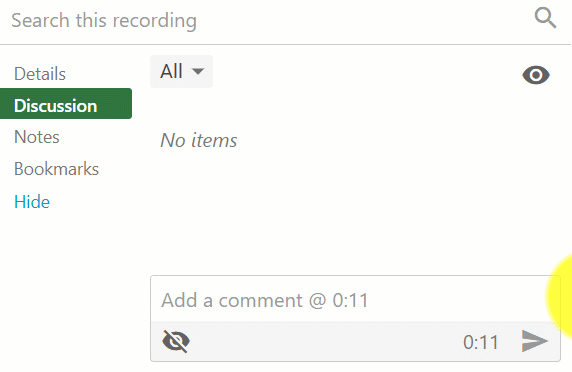
The comment publisher can choose whether to publish to everyone or only to content owners:

You can edit/delete the comment:
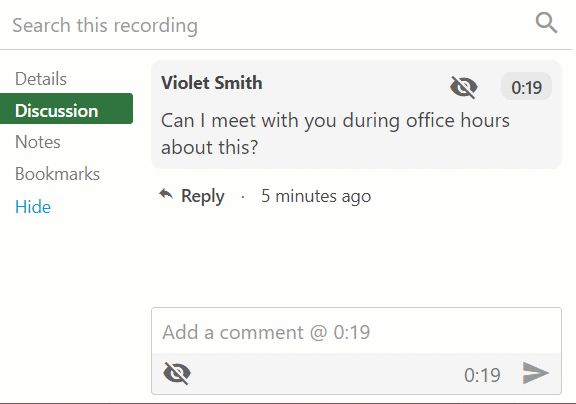
A Reply link will appear below other publishers' comments, allowing you to respond to the discussion.
The content owner (the recording lecturer) can decide whether all discussions will be published to all viewers immediately or will undergo pre-filtering (they will reach him first, and then he will decide whether to approve publication).

You are invited to watch a short video tutorial on using Panopto discussions.
2. Notes for learners and/or teaching staff: Gives viewers the ability to type notes while watching the recording, on the same page. Notes appear with a timestamp, along with the corresponding part of the recording. Notes can be shared with all those who have access to the recording or saved privately. Notes can be shared in channels (e.g. teams and learning groups).
To create a note during the recording, go to the Notes buffer in the left menu and type the note in the panel. Pressing enter saves the note in the appropriate location in the recording.

You can edit/delete notes by clicking on the three dots on the right side of the comment and selecting the appropriate option from the menu.

Comments can be private (visible only to the person who wrote them) or available to everyone. To publish the comments, the user must click "Make public":

You can work in a group by creating a comment channel and adding comments from multiple users to it.

You can download the notes to your computer as a text file by clicking the arrow icon.
You are invited to watch a short video tutorial on using Panopto's notes.
3. Bookmarks: Users can add bookmarks to specific places in the various recordings to mark important/interesting places, etc., so that they can be returned to easily and quickly.
 You can access the page that centralizes all of the user's bookmarks by clicking "See all your bookmarks".
You can access the page that centralizes all of the user's bookmarks by clicking "See all your bookmarks".
4. Rating: Recordings can be rated on a scale of 1 to 5, with 5 being the highest rating. When viewing a recording/recording folder, you can see the average rating of the recordings. To add a rating to a recording, play the recording and then click on the star icons in the top bar:

Background Colour
Font Face
Font Kerning
Font Size
Image Visibility
Letter Spacing
Line Height
Link Highlight
Text Alignment
Text Colour
